User Guide

BudgetBaby 

Table of Contents
- 1 Introduction
- 2 About
- 3 Quick Start
- 4 UI Overview
-
5 Features
- 5.1 Viewing help :
help - 5.2 Adding a financial record :
add-fr - 5.3 Deleting a financial record :
delete-fr - 5.4 Editing a financial record :
edit-fr - 5.5 Setting monthly budget :
set-bg - 5.6 Viewing a specific month :
view-month - 5.7 Finding financial records :
find-fr - 5.8 Resetting filters on financial records :
reset-filter - 5.9 Undoing commands :
undo - 5.10 Redoing commands :
redo - 5.11 Exiting the program :
exit - 5.12 Viewing all categories spent for the current month
- 5.13 Viewing top 5 categories spent for the current month
- 5.14 Viewing total expenditure of past 6 months
- 5.15 Checking remaining budget for the current month
- 5.16 Saving the data
- 5.17 Editing the data file
- 5.1 Viewing help :
- 6 FAQ
- 7 Command Summary
- 8 Credits
1 Introduction
Thank you for downloading BudgetBaby! Do you wonder where all your money went during your school semester? Are you struggling with managing all your financial expenses? Trying to stick to a monthly budget to save money? Fret not, our intuitive and easy to use application will help you track and manage your finances from today.
BudgetBaby is a budget and expenses tracking desktop app for University students and/or those who are looking to better manage their finances. Our main differentiating features include:
- Simple budget and financial record tracking and management
- A progress bar to track the amount you have spent
- An organized side panel of your financial records
- Update and manage everything using command entry box
- Sorted categorical spending data
We have designed a beautiful user interface (UI) that is pleasing yet engaging. You will be able to quickly learn how to use it because we designed it with the end-user in mind. It is optimized for use via a Command Line Interface (CLI) so that you can enter and update your financial records or budget quickly by typing in commands while still having the benefits of a Graphical User Interface (GUI). The GUI provides unique features that help you visualize your spending habits
We look forward to you building financial literacy and positive habits while using our app. If you find any issues with the application or have any new features you would like implement, feel free to contact us on our GitHub page.
Now what are you waiting for? Head on over to the quick start section now.
2 About
This document aims to guide new users like you in learning how to use BudgetBaby. It provides a reference of all features and their intended usage within our application. More experienced users may wish to head to the command summarysection to refresh their memory of commands.
3 Quick start
This section helps you quickly get the application running and started.
-
Ensure that you have Java
11or above installed on your Computer. -
You can download the latest
budgetbaby.jarhere. -
Copy the file to the folder you want to use as the home folder for the BudgetBaby application.
-
Double-click the file to start the app. You should see a GUI similar to the one below appear in a few seconds. Note that the app contains some sample data for you when it starts that may differ from what is shown below.
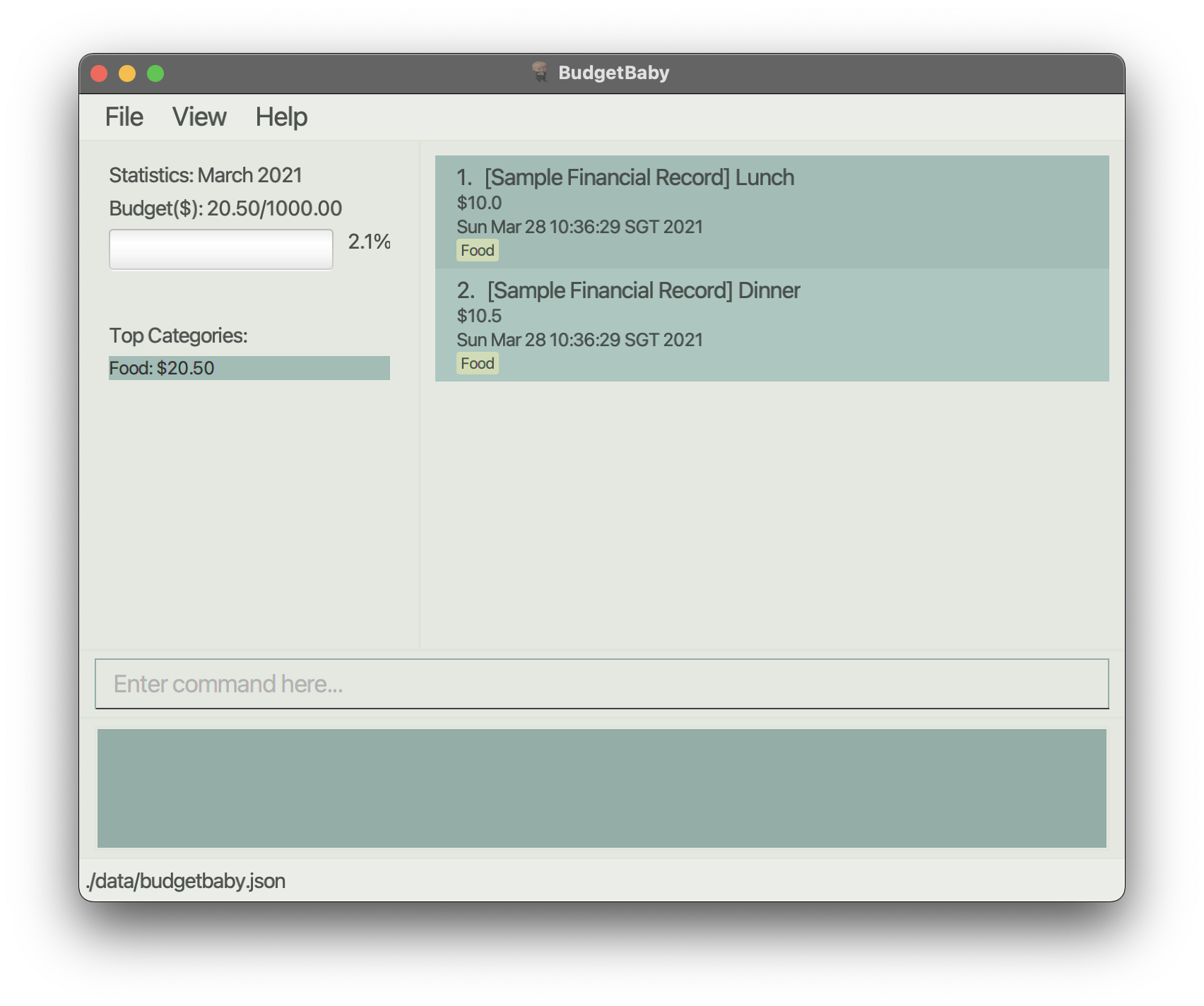
4 UI Overview
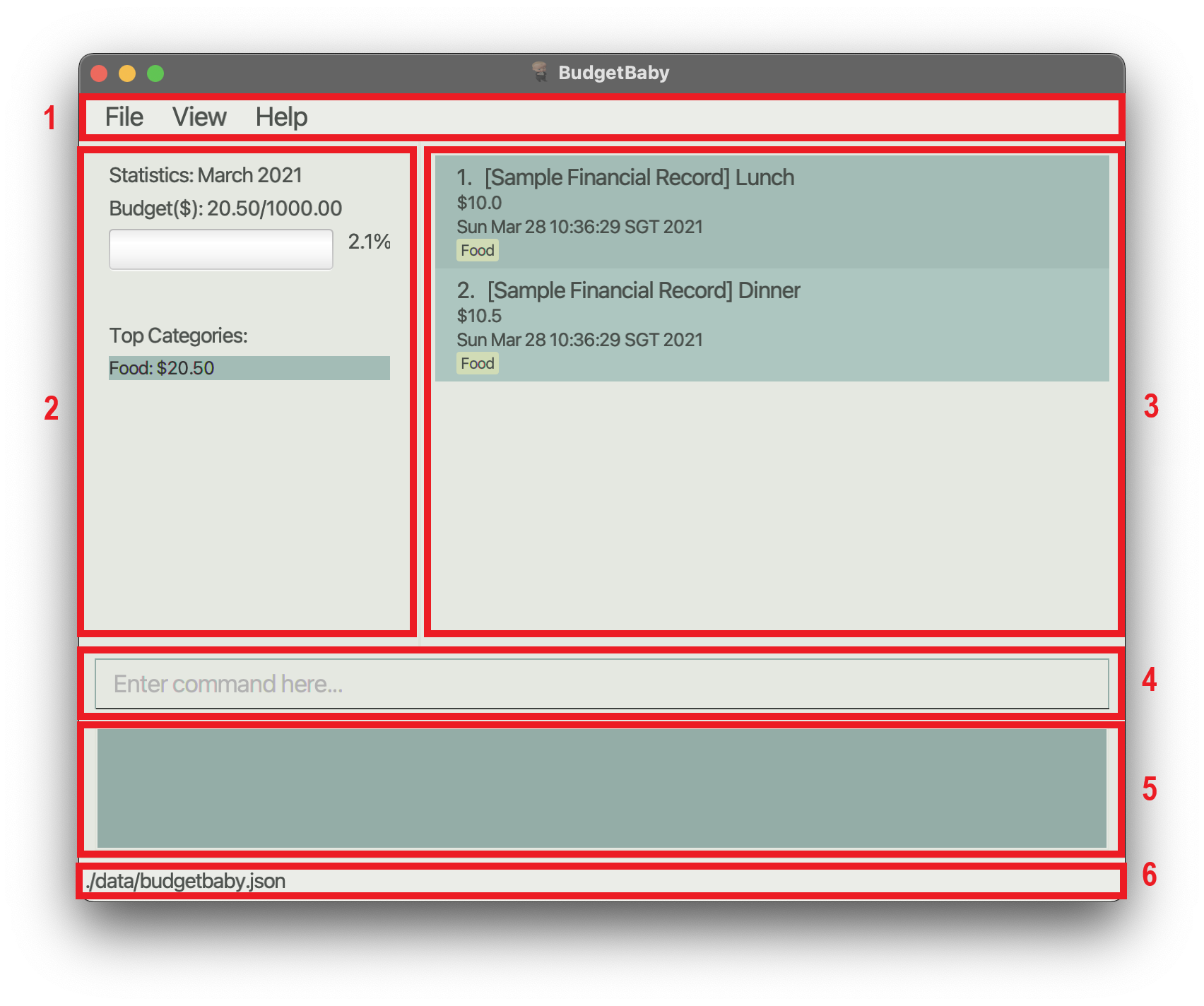
The main GUI window consists of UI components that work together to help you manage and track your finances. This section serves to help you understand how each of this UI components work and what they should display when you use our features.
These components include:
4.1 Menu Bar
The Menu Bar contains drop-down menus which provides you access to common useful functions.
These functions include:
- Exit - Exits the program
-
Toggling CLI's visibility- Shows/Hides the Command Box and Result Display - Category Statistics - Opens the Category statistics window
- Month Statistics - Opens the Month statistics window
- Help - Opens the Help window
4.2 Budget Display
The Budget Display interactively display the details of a given month.
You get to see the given month’s budget in the form of a text and a progress bar. On top of that, there is a ‘All categories’ section where all the categories of the given month is being shown in alphabetical order.
4.3 Financial Record List
The Financial Record List interactively display all the financial records of a given month.
Each record in the list contain details like description, amount, timestamp as well as tagged categories.
4.4 Command Box
The Command Box is where you can supply your command inputs. The application will processs these inputs and make changes to your data when necessary. The available command inputs (format and examples) can be found in the Features section.
![]() Tips:
Tips:
- You may press the
UPandDOWNarrow keys to access past command inputs.
4.5 Result Display
The Result Display interactively display results of a given command so you can identify its details and check whether the given command was executed successfully.
4.6 Status Bar
The Status Bar displays the location of the data file being used by the application.
To find out more about how the data file is being managed, please refer to Saving the data and Editing the data file
5 Features
![]() Notes about the command format:
Notes about the command format:
-
Words in
UPPER_CASEare arguments which must be supplied by you when you type in a command.
For example, in the commandadd-fr d/FR_DESCRIPTION a/FR_AMOUNT,FR_DESCRIPTIONandFR_AMOUNTare arguments which must be supplied by you. An example of supplied arguments look like thisadd-fr d/Lunch a/10. -
You may choose to omit items in square brackets as they are optional.
For example, with the commandadd-fr d/FR_DESCRIPTION a/FR_AMOUNT [t/DATE] [c/CATEGORY]…, you may omit the category and useadd-fr d/Lunch a/10 t/01-01-2021 c/foodoradd-fr d/Lunch a/10. -
For items suffixed with
… you may repeat it multiple times within the command.
For example, with the commandadd-fr d/FR_DESCRIPTION a/FR_AMOUNT [t/DATE] [c/CATEGORY]…, you may repeat[c/FR_CATEGORY]…multiple times withc/food,c/transportation,c/shoppingetc. -
You may key in arguments in any order.
For example, you can used/FR_DESCRIPTION a/FR_AMOUNTora/FR_AMOUNT d/FR_DESCRIPTIONas both are acceptable. -
If an argument is expected only once in the command, but you specify multiple arguments, only the last occurrence of the argument is used.
For example, if you specifyd/Lunch d/Dinner, onlyd/Dinnerwill be used. -
If you key in extraneous arguments for commands that do not take in arguments (such as
reset-filter,helpandexit), they will be ignored.
For example, if you specifyreset-filter 123, it will be interpreted asreset-filter. -
If you key in extraneous spaces before or after an argument, these spaces will be trimmed. If you key in multiple spaces in the middle of an argument that takes in text (such as
FR_DESCRIPTIONandCATEGORY), these multiple spaces will be compressed into one space.
For example, if you specifyadd-fr d/ bubble tea a/10.0 c/ food, it will be interpreted asadd-fr d/bubble tea a/10.0 c/food.
5.1 Viewing help : help
If this is your first time opening BudgetBaby, or if you have forgotten what commands you can use, you may utilise the help
command to access the help page for a detailed guide on using the application.
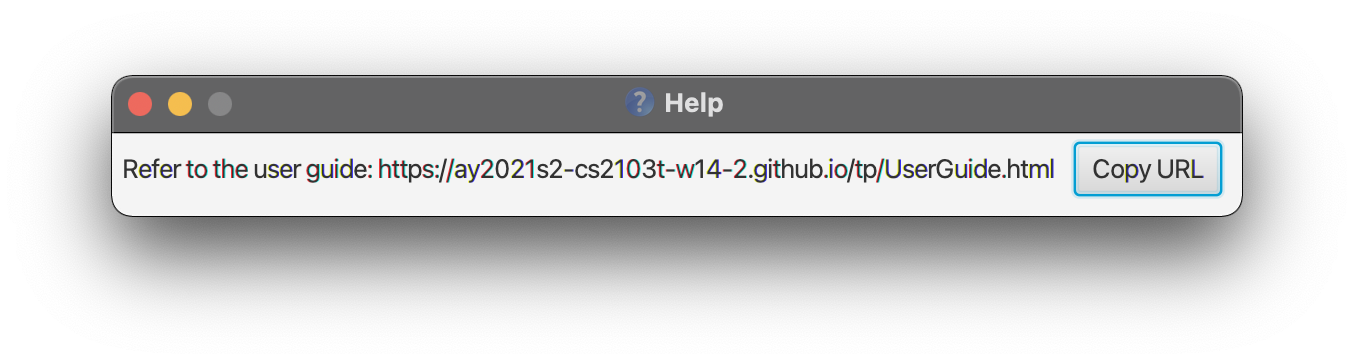
Format: help
![]() Tips:
Tips:
You may use the F5 hotkey to open up the Help window.
5.2 Adding a financial record : add-fr
If you just spent some money and want to record it, you may use the add-fr command to add this expenditure as a financial record in BudgetBaby.
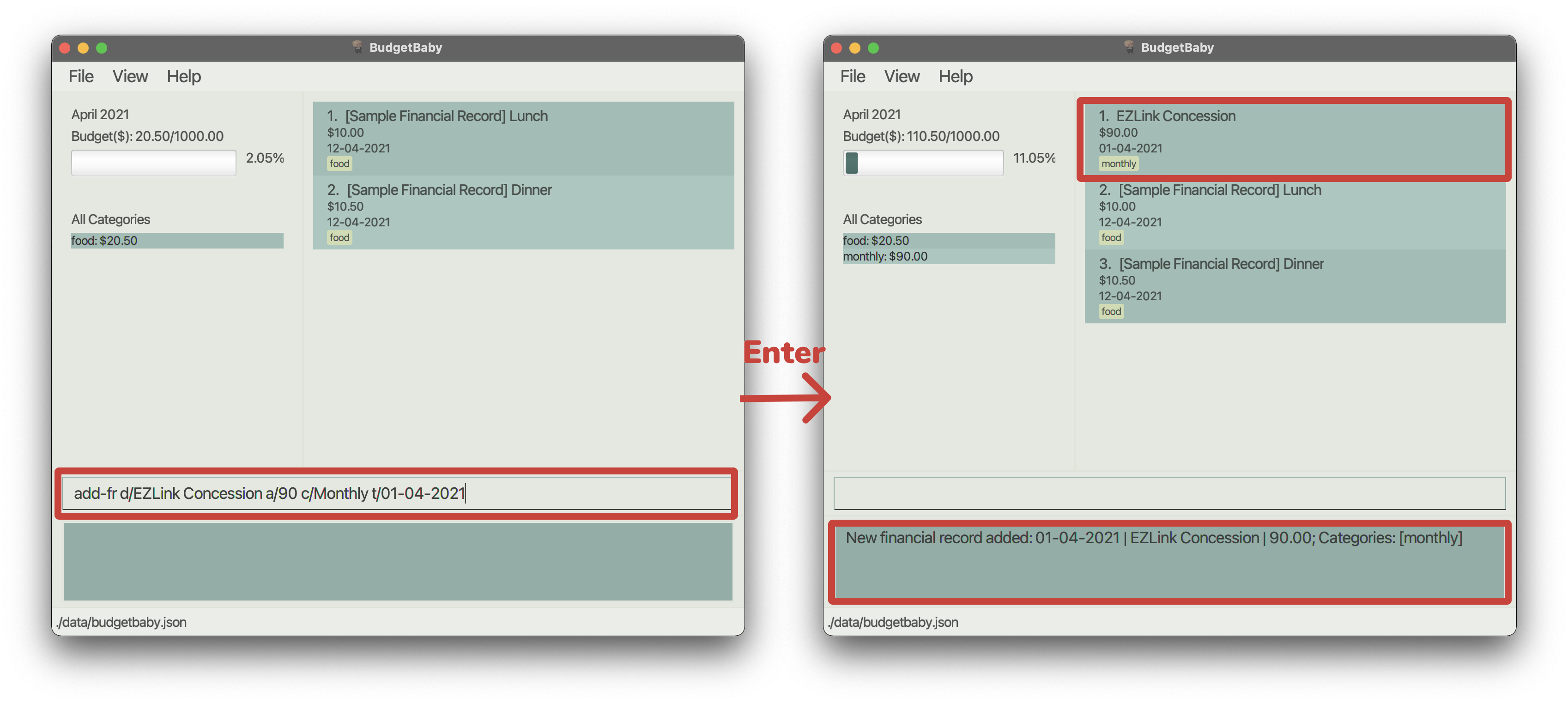
Format: add-fr d/FR_DESCRIPTION a/FR_AMOUNT [t/DATE] [c/CATEGORY]…
![]() Tips:
Tips:
- You must replace
FR_DESCRIPTIONwith the description of your financial record. The description should not exceed 100 characters and it should contain special character “/”. - You must replace
FR_AMOUNTwith a positive number containing up to two decimal places. The upper limit forFR_AMOUNTis 1,000,000. - If you key in additional decimal places for
FR_AMOUNT, it will be rounded to two decimal places, and the value after rounding must be within the valid range (between 0 to 1,000,000). For example,0.001will be rejected, as it will be rounded to0.00(not positive). - You may include more than 1
CATEGORY, but each of it should not exceed 20 characters - You may replace
Datefollowing the formatDD-MM-YYYYand it must be a date between 01-01-1970 and 31-12-2100. (e.g. 31-12-2020) - In the above format for the date
DD-MM-YYYY,DDis the numeric value of the date,MMis the numeric value of the month andYYYYis the numeric value of the year. You must use a date numberDDwith 2 digits, a month numberMMwith 2 digits, and a year numberYYYYwith 4 digits.
Examples:
add-fr d/Lunch a/10add-fr d/Movie a/13.50 t/01-03-2021 c/Entertainment c/Friends
5.3 Deleting a financial record : delete-fr
If you mistyped a financial record or added a financial record incorrectly, you may use the delete-fr command to delete a financial record from BudgetBaby.
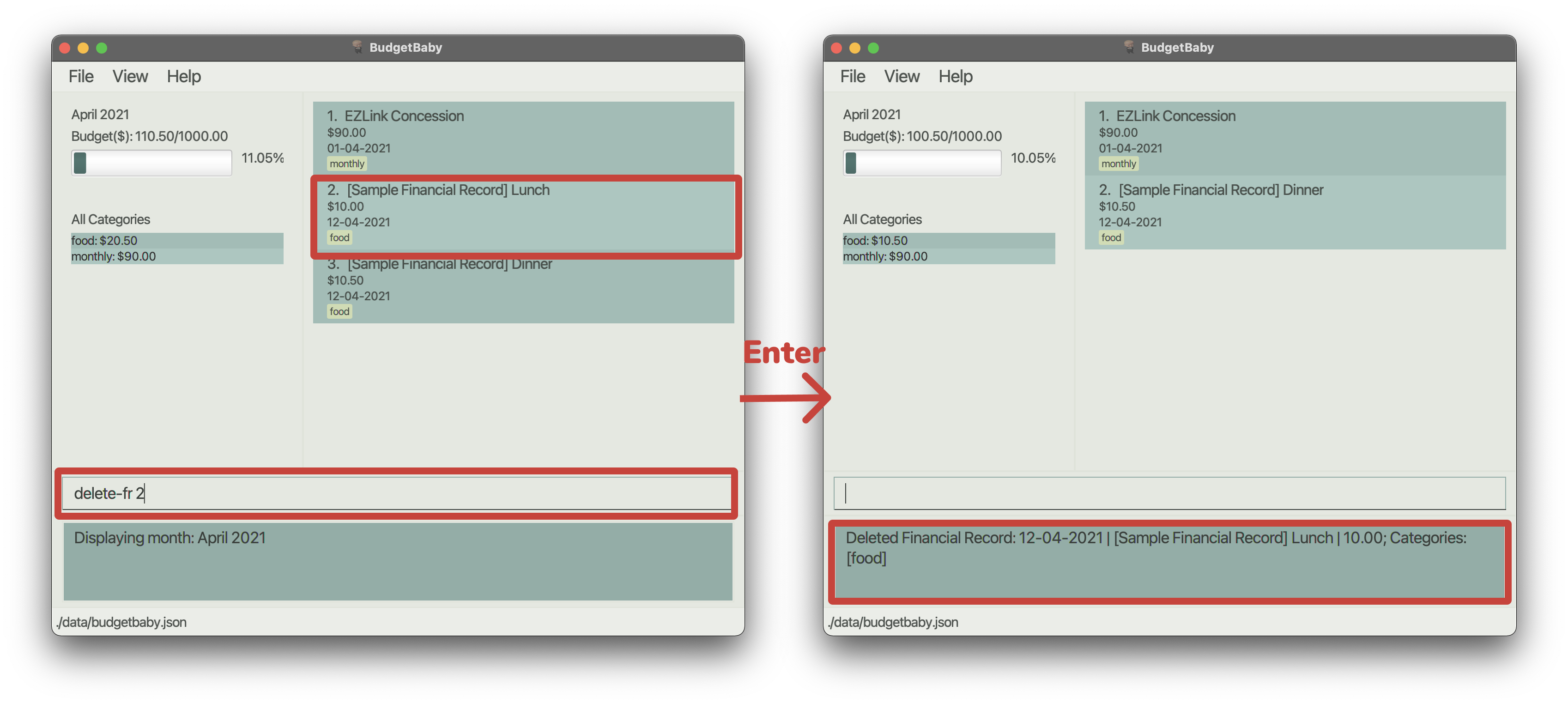
Format: delete-fr FR_INDEX [FR_INDEX]
![]() Tips:
Tips:
- You may include more than 1
FR_INDEXafter the command to delete multiple financial records. - You must replace
FR_INDEXwith the index of the financial record you want to delete. -
FR_INDEXrefers to the index number shown in the displayed financial record list. -
FR_INDEXmust be a positive integer (e.g. 1, 2, 3, …)
Examples:
-
delete-fr 10deletes the 10th financial record displaying on the screen
5.4 Editing a financial record : edit-fr
If you mistyped the details of a financial record, instead of deleting it completely, you may use the edit-fr command to edit an existing financial record in BudgetBaby.
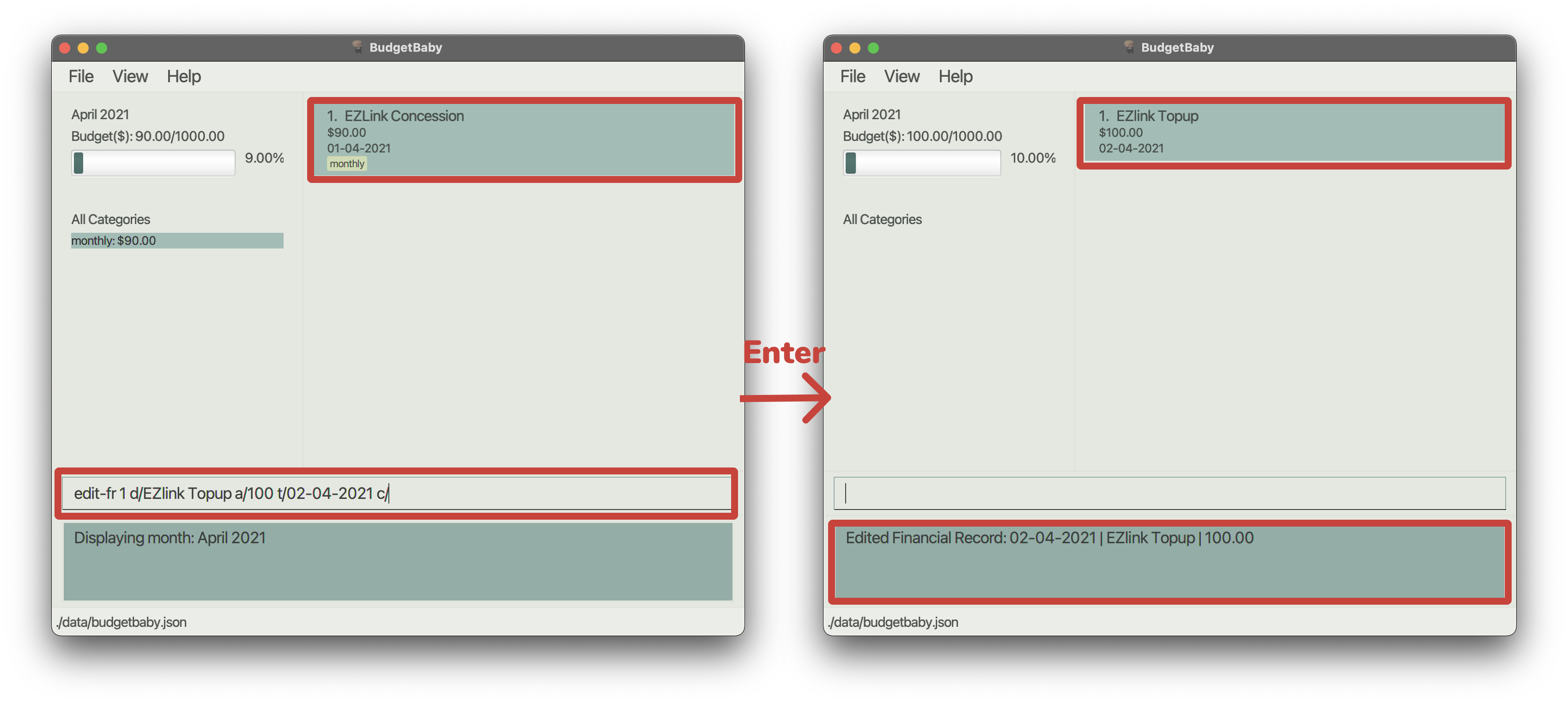
Format: edit-fr FR_INDEX [d/FR_DESCRIPTION] [a/FR_AMOUNT] [t/DATE] [c/CATEGORY]...
![]() Tips:
Tips:
- You must replace
FR_INDEXwith the index of the financial record you want to delete. -
FR_INDEXrefers to the index number shown in the displayed financial record list. -
FR_INDEXmust be a positive integer (e.g. 1, 2, 3, …) - Existing values will be overwritten by the input values. For example, if you include
c/in yourèdit-frcommand, all existing categories will be replaced by the new input categories. - Use
c/(leaveCATEGORYblank) to completely remove existing categories of a record. - For the specifications on
FR_DESCRIPTION,FR_AMOUNT,DATEandCATEGORY, please refer toadd-frcommand.
Examples:
-
edit-fr 1 d/new descriptionchanges the description of the first financial record displaying on the screen tonew description.
5.5 Setting monthly budget : set-bg
If you would like to change your budget to something different from what it currently is in BudgetBaby, you may use the set-bg command to set the budget for the current month and the following 12 months. Note that the budget you have set for previous months cannot be updated and you can only update the current month’s budget.
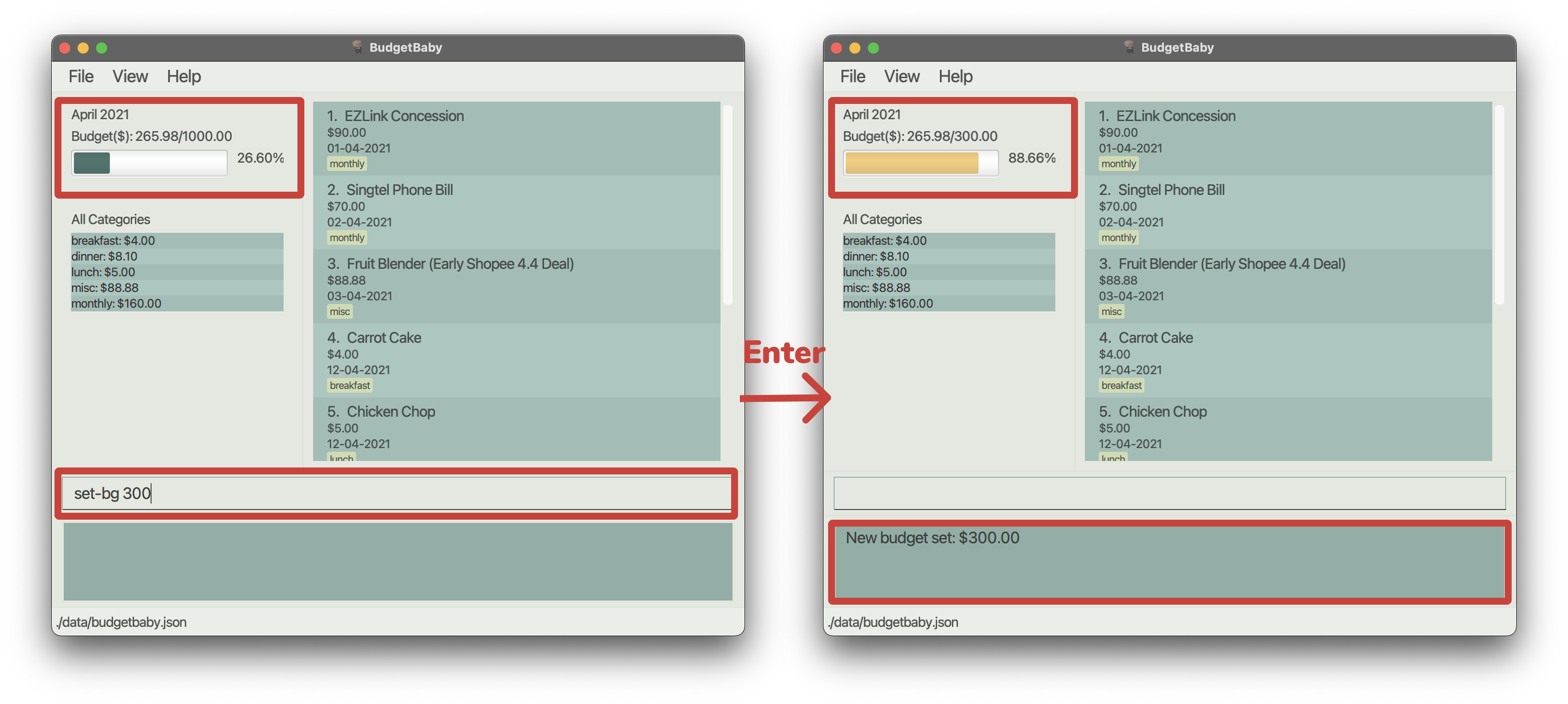
Format: set-bg BG_AMOUNT
![]() Tips:
Tips:
- You must replace
BG_AMOUNTwith a positive number containing up to two decimal places. - You must replace
BG_AMOUNTwith a positive number containing up to two decimal places. The upper limit forBG_AMOUNTis 1,000,000. - If you key in additional decimal places for
BG_AMOUNT, it will be rounded to two decimal places, and the value after rounding must be within the valid range (between 0 to 1,000,000). For example,0.001will be rejected, as it will be rounded to0.00(not positive).
Examples:
set-bg 100set-bg 1300.50
5.6 Viewing a specific month : view-month
If you would like to take a look at how you managed your budget for a particular month, you may use the view-month command to display the data associated with a specific month.
Data associated with a month includes:
- The budget set by you for that month
- Your total expense for that month
- The amount you have spent in relation to the total budget for that month (in term of percentage)
- Your list of financial records for that month
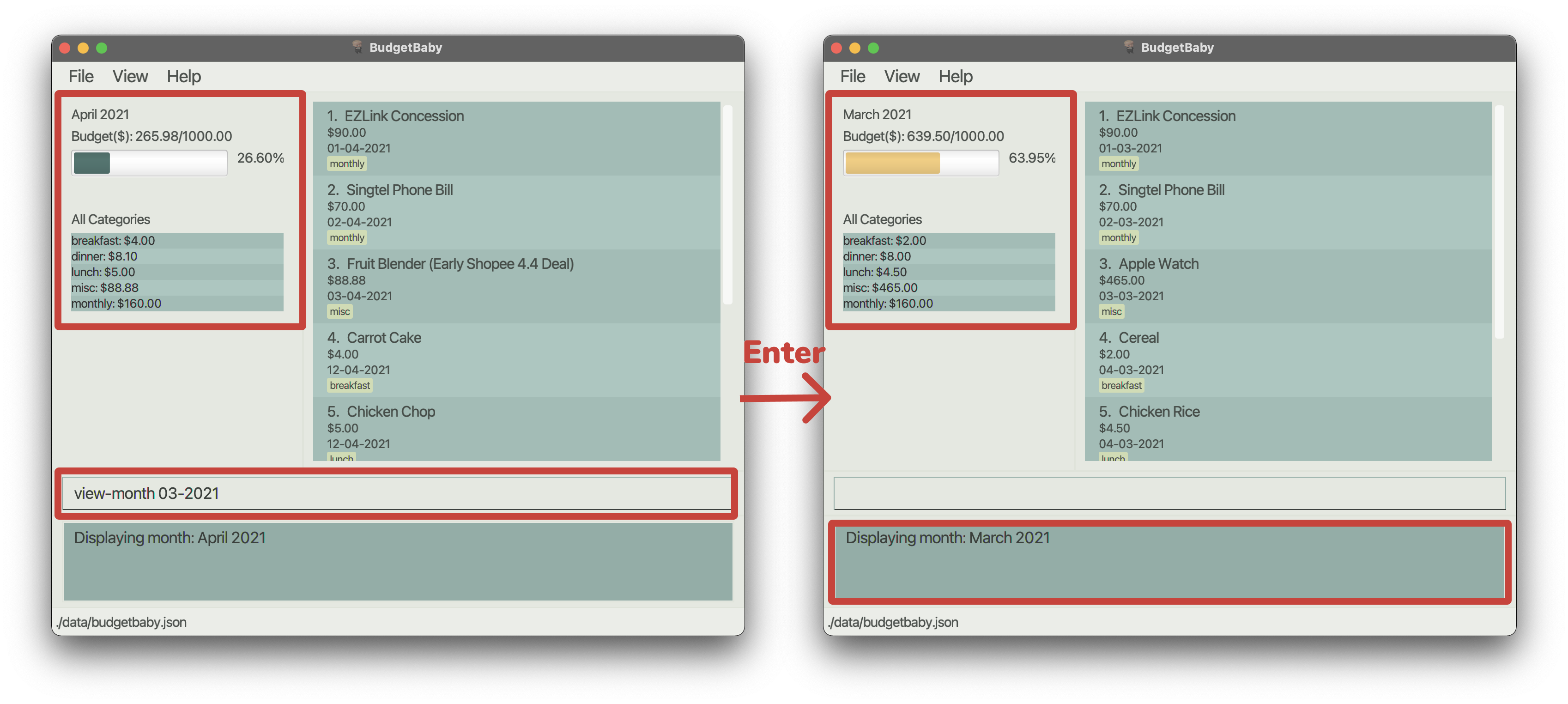
Format: view-month MM-YYYY
![]() Tips:
Tips:
- The month you input must follow the format
MM-YYYY(e.g. 09-2020) -
MMis the numeric value of the month andYYYYis the numeric value of the year. You must use a month numberMMwith 2 digits, and a year numberYYYYwith 4 digits.
Examples:
view-month 01-2021
5.7 Finding financial records : find-fr
If you would like to find financial records matching description, amount and/or categories, you may use the find-fr command to filter the list of financial records based on specified fields.
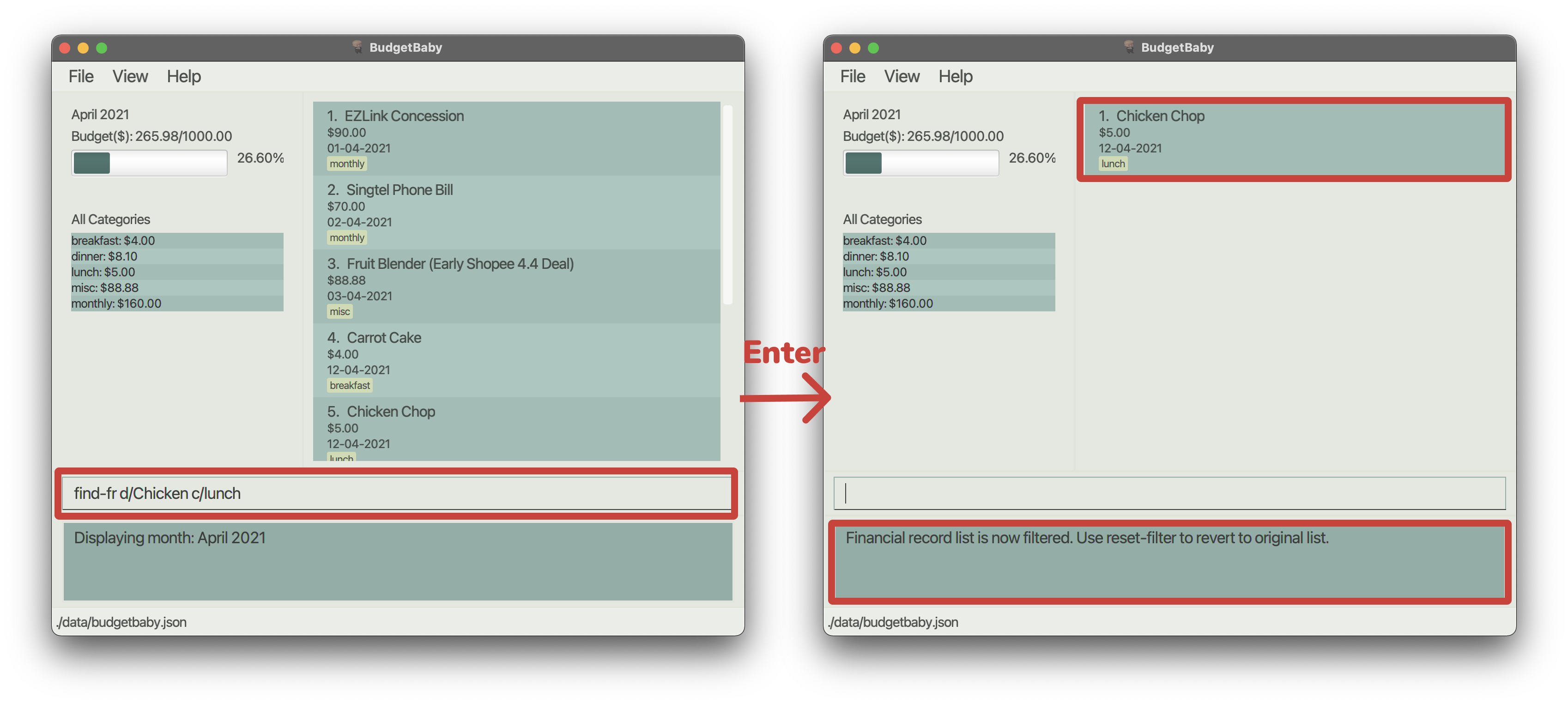
Format: find-fr [d/FR_DESCRIPTION] [a/FR_AMOUNT] [c/FR_CATEGORY]
![]() Tips:
Tips:
-
d/FR_DESCRIPTION,a/FR_AMOUNTandc/FR_CATEGORYare optional fields, but the command expects at least 1 field present. -
c/FR_CATEGORYaccepts multiple categories (i.e.c/Food c/Picnic c/Family) - The function only filters records that satisfies all the fields provided.
- The command can be used again on an already filtered list.
- Find result is not case-sensitive (i.e.
find-fr d/lunchwill display results for records with descriptionLunch) - For the specifications on
FR_DESCRIPTION,FR_AMOUNTandCATEGORY, please refer toadd-frcommand.
Examples:
find-fr d/Lunch a/10 c/Food c/Family
5.8 Resetting filters on financial records : reset-filter
If you currently have a filter set, such as a particular month or category, and you would like to go back to the original view of the application, you may use the reset-filter command to reset all filters on financial records.
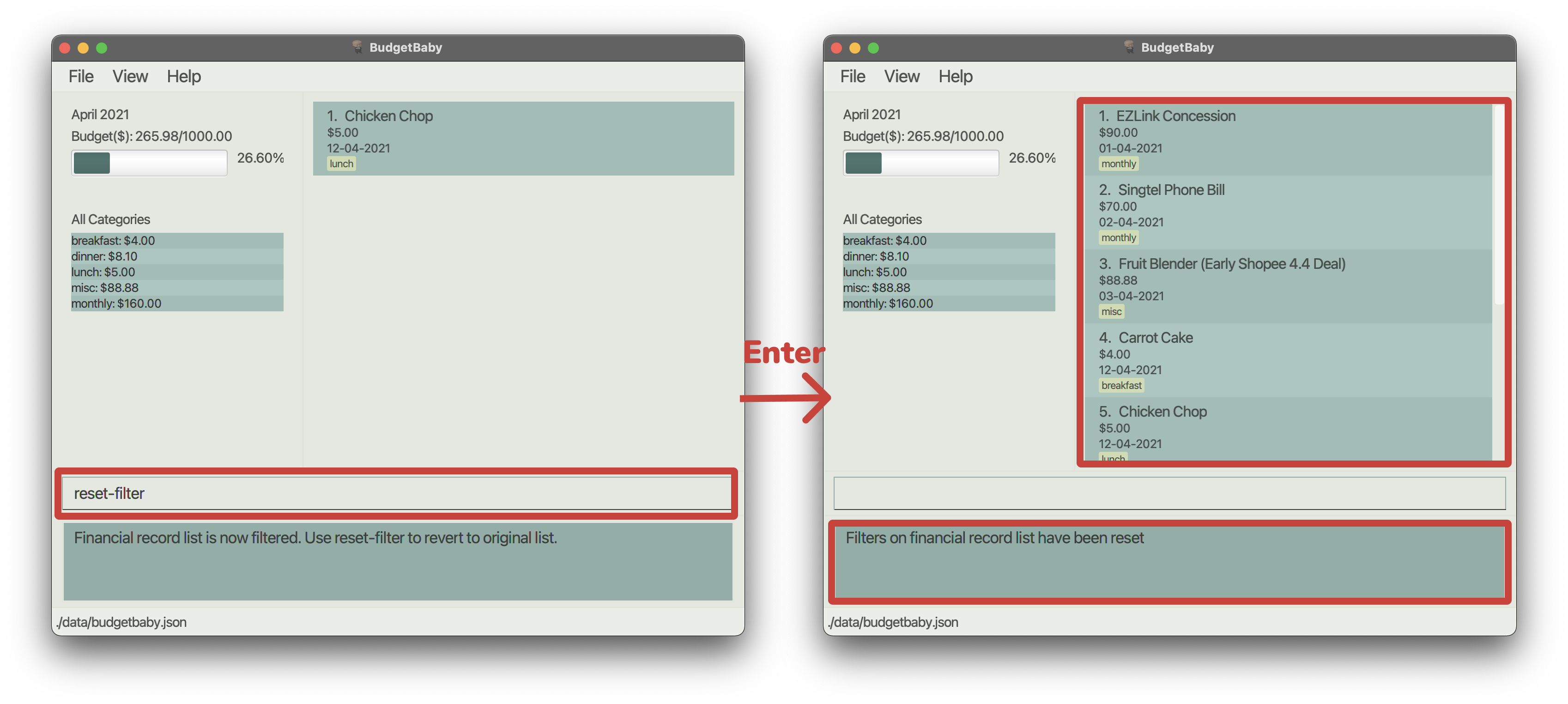
Format: reset-filter
![]() Tips:
Tips:
- This command only resets filters set by
find-fron the currently viewed month.
5.9 Undoing commands : undo
![]() Info:
Info:
You can only undo add-fr, delete-fr, edit-fr and set-bg operations.
If you made a mistake from executing any commands, undo allows you to revert multiple latest changes made.
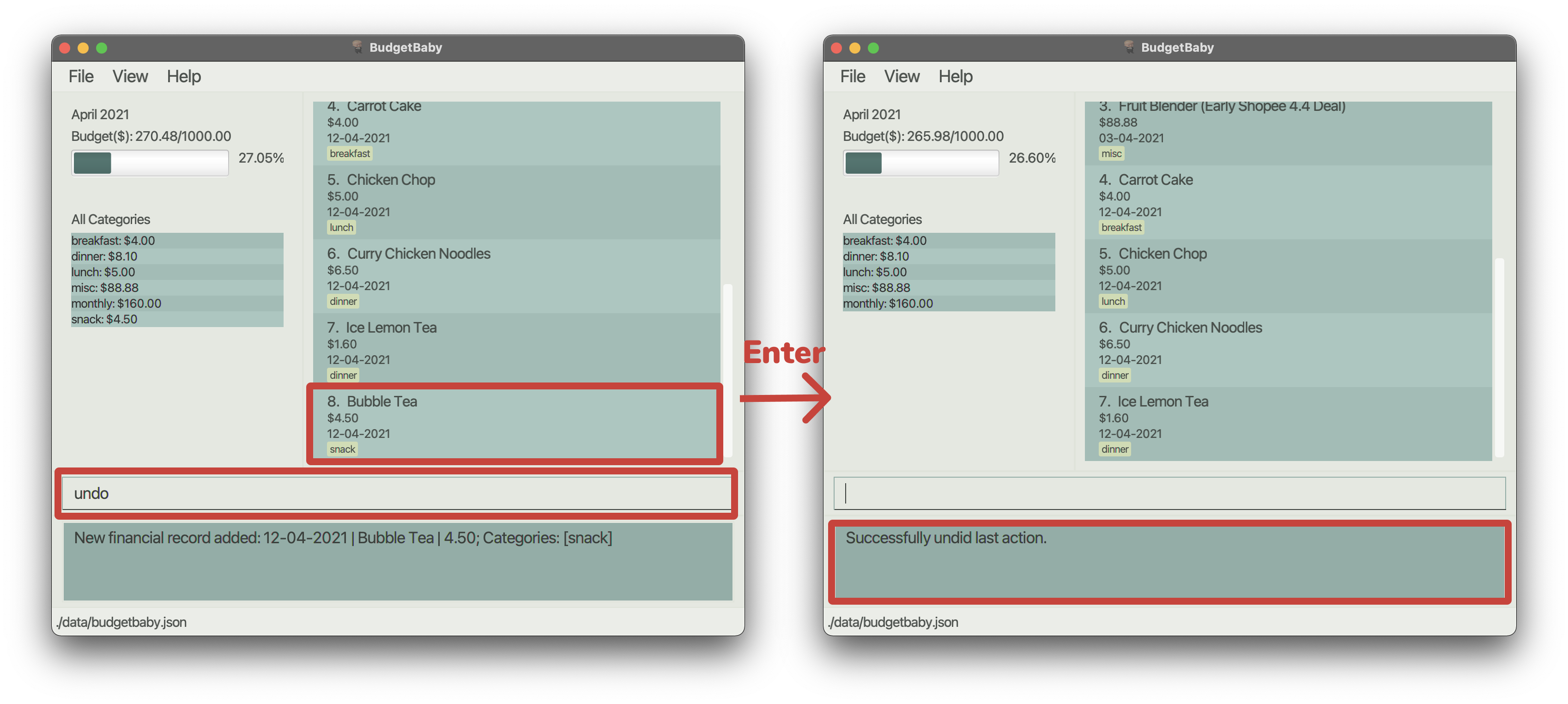
Format: undo
5.10 Redoing commands : redo
![]() Info:
Info:
You can only redo undone add-fr, delete-fr, edit-fr and set-bg operations.
If you made a mistake from executing any commands, redo allows you to advance multiple latest changes made.
It works in the opposite way from undo,
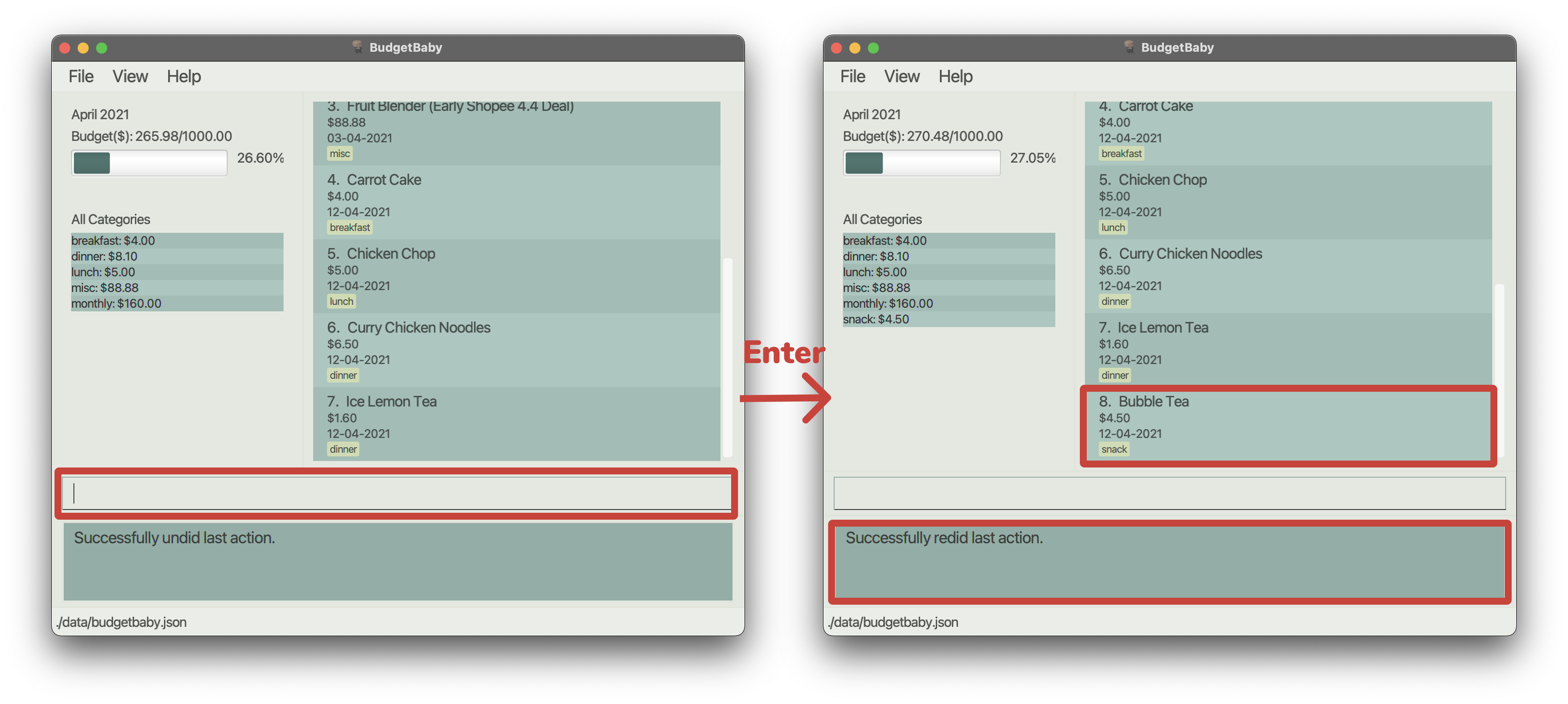
Format: redo
5.11 Exiting the program : exit
After you are done with editing details in BudgetBaby, you may use the exit command to exit the program.
Format: exit
5.12 Viewing all categories spent for the current month
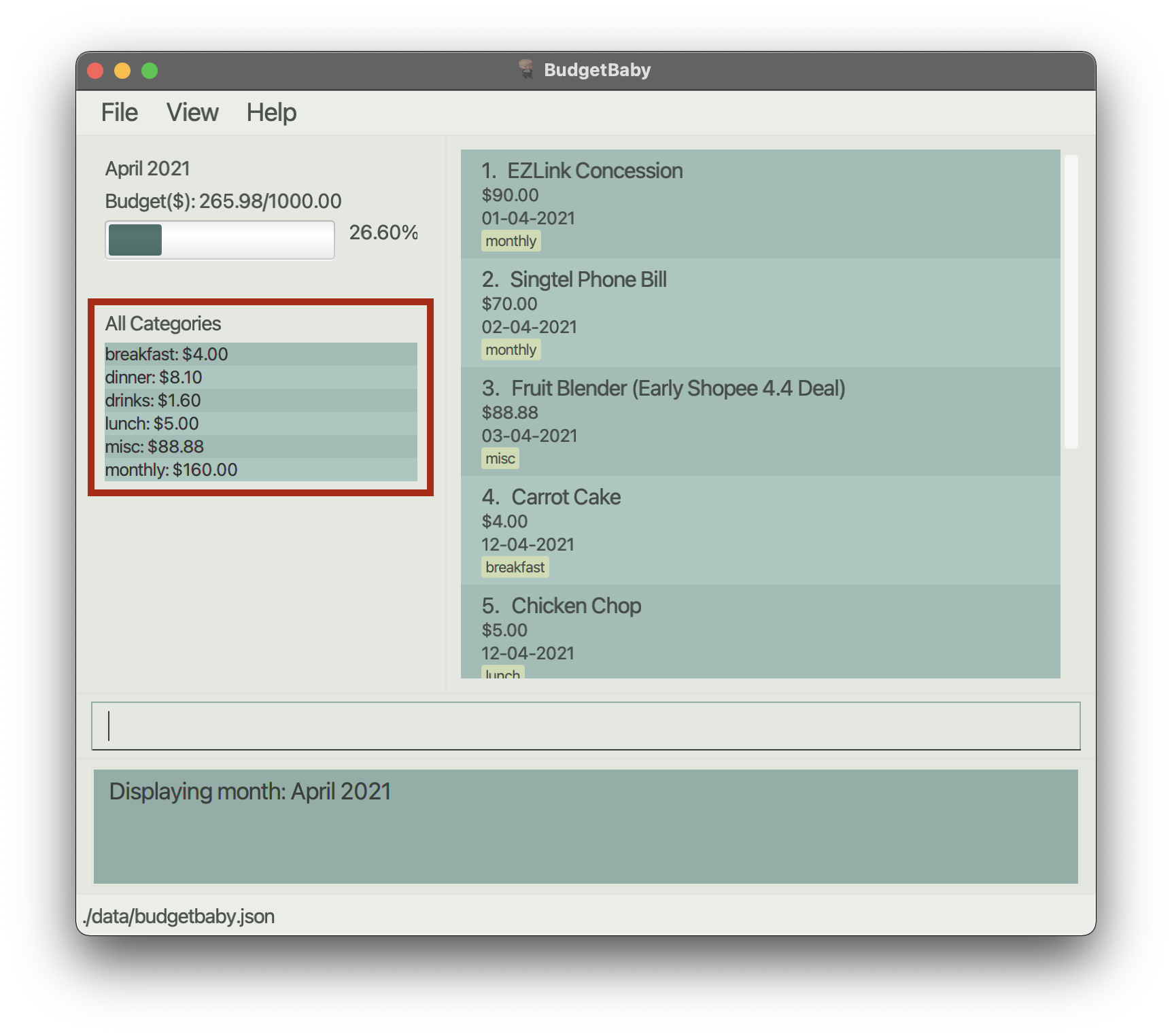
The UI displays all the categories spent for the current month at the side panel of the application. The categories are sorted in lexicographical order, so that users are able to find the amounts spent on any particular category easily.
Note:
Note that the sum of all the values does not necessarily add up to the total expenses of the month. A Financial Record may contribute to more than one category or no categories at all.
5.13 Viewing top 5 categories spent for the current month
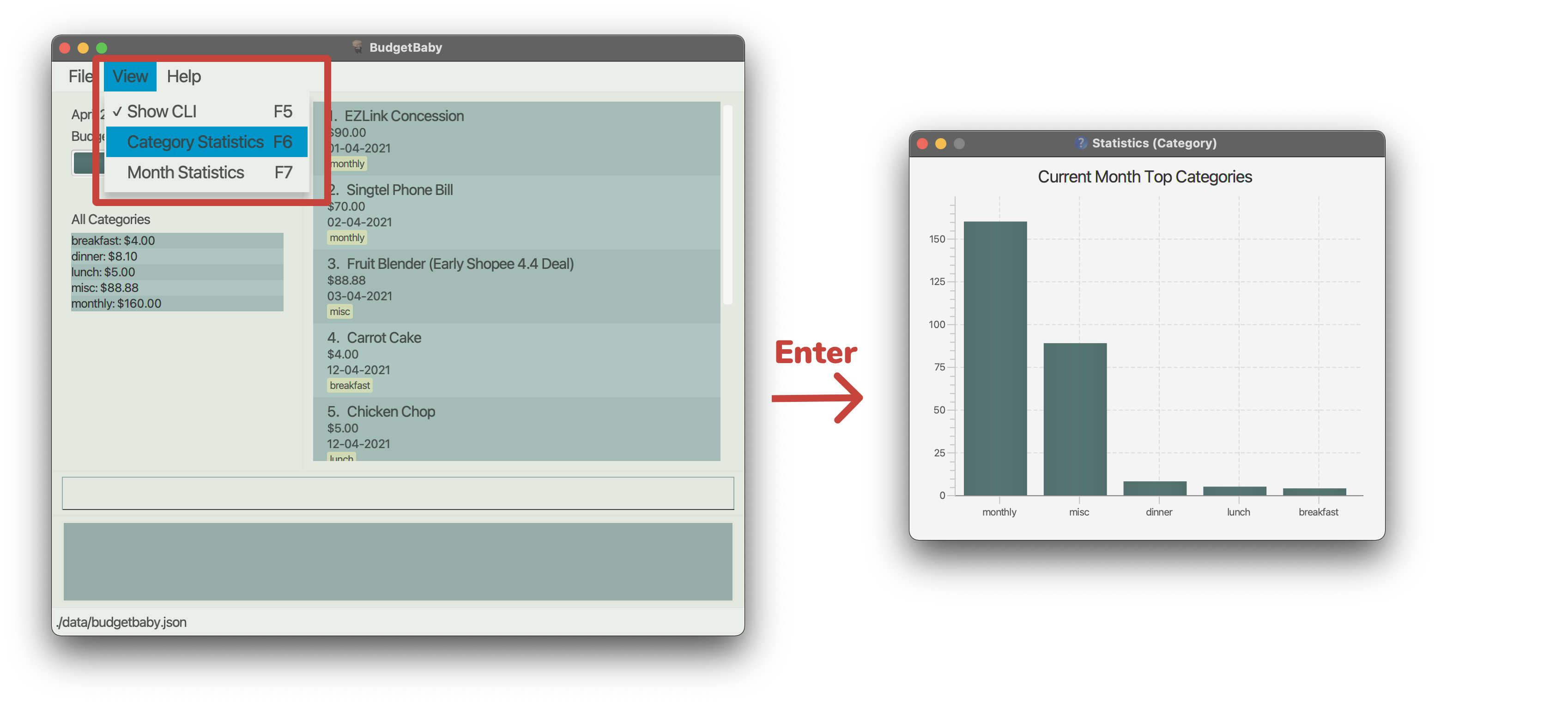
The UI displays the top 5 categories which contributed the most to the expenditure of the currently viewed month.
![]() Tips:
Tips:
You may use the F6 hotkey to open up the Category statistics window.
5.14 Viewing total expenditure of past 6 months
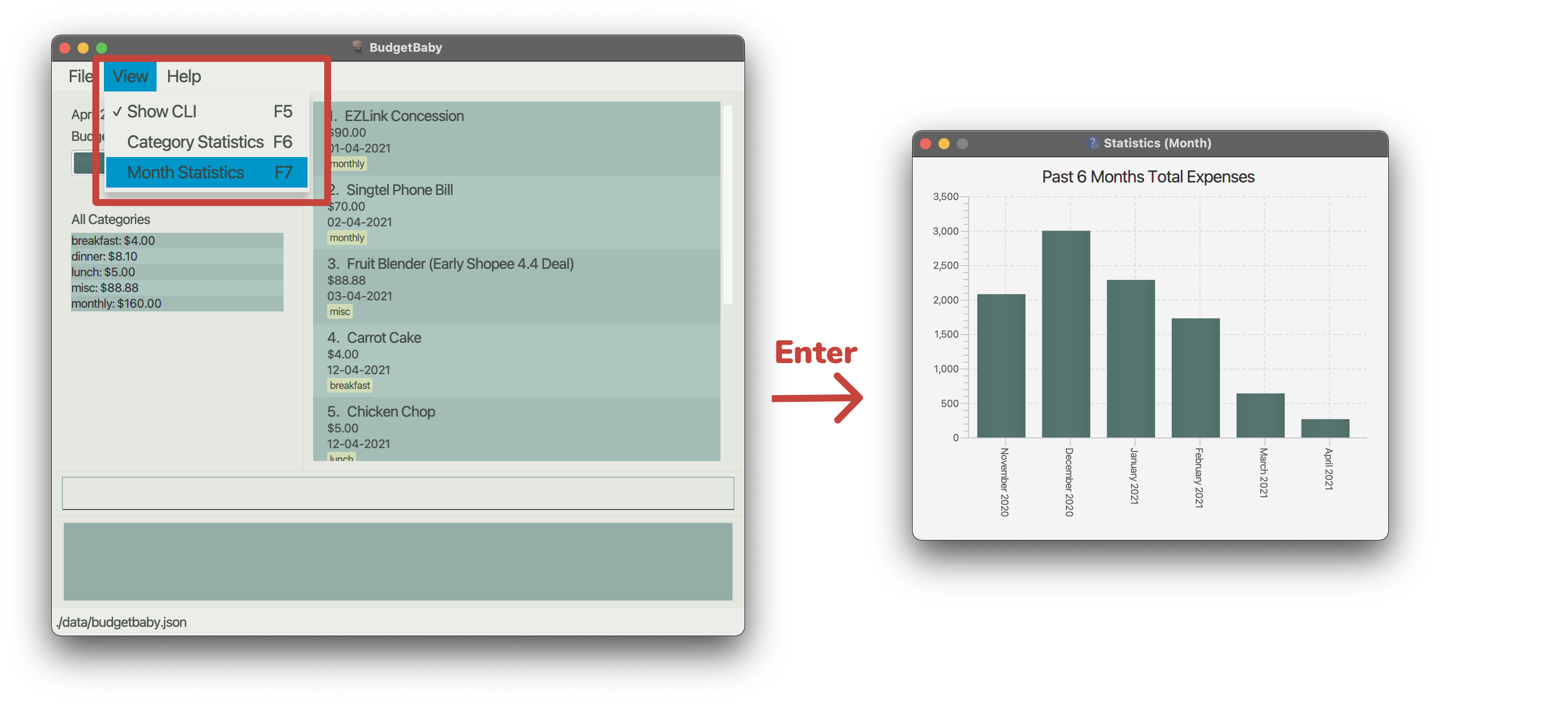
The UI displays the user’s expenditure over the past 6 months with respect to the currently viewed month (inclusive).
![]() Tips:
Tips:
You may use the F7 hotkey to open up the Month statistics window.
5.15 Checking remaining budget for the current month
The UI displays and updates the remaining budget for the current month automatically.
5.16 Saving the data
You do not have to worry about saving your data manually. It will be saved to your hard disk automatically after any you enter any command that updates data.
5.17 Editing the data file
Data is saved as a JSON file at the following location JAR file location/data/budgetbaby.json. Advanced users are
welcome to make changes to the data directly by making edits to the data file.
![]() Caution:
If your changes to the data file invalidates its format, BudgetBaby will discard all your data and start with an
empty data file at the next run.
Caution:
If your changes to the data file invalidates its format, BudgetBaby will discard all your data and start with an
empty data file at the next run.
6 FAQ
Q: How do I transfer my data to another Computer?
A:
- You can follow the quick start guide to install the app to your other computer.
- On your current computer send the data file located at JAR file location
/data/budgetbaby.jsonto your other computer. - Overwrite the empty data file on your other computer with the data file you sent over.
7 Command summary
| Action | Format, Examples |
|---|---|
| Add a Financial Record |
add-fr d/FR_DESCRIPTION a/FR_AMOUNT [t/DATE] [c/CATEGORY]… e.g., add-fr d/Lunch a/10
|
| Delete a Financial Record |
delete-fr FR_INDEX e.g., delete-fr 10
|
| Edit a Financial Record |
edit-fr FR_INDEX [d/FR_DESCRIPTION] [a/FR_AMOUNT] [t/DATE] [c/CATEGORY]… e.g., edit-fr 1 d/new description
|
| Set Monthly Budget |
set-bg BG_AMOUNT e.g., set-bg 100
|
| View a Particular Month |
view-month MM-YYYY e.g., view-month 01-2021
|
| Find a Financial Record |
find-fr c/FR_CATEGORY e.g., find-fr c/food
|
| Reset Filter | reset-filter |
| Undo | undo |
| Redo | redo |
| Help | help |
| Exit | exit |
8 Credits
This user guide format has been adapted from AddressBook Level 3 User Guide